What is GitHub?
GitHub is a web based Git or a version control repository and internet hosting service. It offers:
- Distributed version Control
- Source Code Management
- Plans for free and private repositories on the same account
- Host Open source software projects
Is a very useful tool for projects, can be accessed and manipulated using the standard git command line interface and all of the standard git commands works with it, github allows registered and not registered users to browse public repositories on the site
it does also provides a social networking function such as:
- Feeds
- Followers
- Wikis
- Social network graph
How to use it?
Step 1:
lets go to GitHub
Step 2:
Create an account / Log in
Step 3:
Choose your plan, After you have create an account it will ask you if you want to be a free user or if you want to pay for it
Step 4:
Choose your level of experience
After you finish setting up your GitHub account we will select the option Start a project (Unless you want to read the guide on how does GitHub works)
After you choose to Start a project it will ask you to please confirm your e-mail to keep going
After you have finish doing all the basics to start using GitHub we will create our first repository
Step 5: Creating your own repository
We will go to the right corner of the page
We will go to the right corner of the page
We will click on "New Repository" and we will give it a Name to that repository and also we will set up if we want to make it public or not.
I have create one as a test so you can see how it will look
We are almost done with the repository now we will add some files to it, click on the buttom that says "Upload files"
We will drag the files we want to save on our GitHub
Now after dragging the files that you want to upload to your GitHub it would be good to add a description of what you are adding or updating in your GitHub, this is how it will look after uploading the files.
And that's all my friends I hope you find this guide quite useful and by just clicking the file you just upload you can access it with no problem just like this:

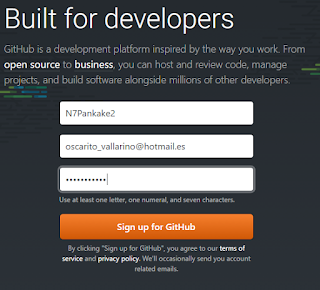

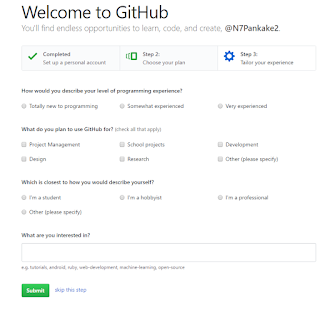









Comments
Post a Comment